This blog accompanies A Student’s Guide to Python for Physical Modeling by Jesse M. Kinder and Philip Nelson. The book is now in its second edition!
A Student’s Guide provides an introduction to the Python computer language and a few libraries (NumPy, SciPy, and PyPlot) that will enable students to get started in physical modeling. Some of the topics covered include the following:
- basic Python programming
- importing and exporting data
- numerical arrays
- 2D and 3D plotting
- Monte Carlo simulations
- numerical integration
- solving ordinary differential equations
- symbolic mathematics
- animation
- image processing
- Python classes
- version control with Git
You can have a look at the Table of Contents.
On this Web site, you will find data sets, code samples, errata, additional resources, and extended discussions of the topics introduced in the book.
Enjoy!
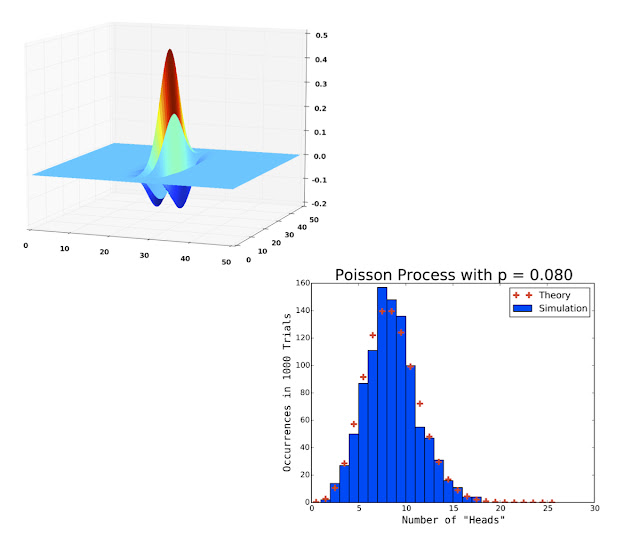

Comments